I. What are Global Site Tag and Google Tag Manager?
Global Site Tag (Gtag.js) and Google Tag Manager (GTM) are both tag management systems that support the deployment of other Google tags and allows you to track events taking place on your website.
Both systems are free and can integrate with other Google properties such as Google Remarketing and Google Ads. The main differences are that Gtag.js requires adding code to the source to track new events or new platforms, whereas GTM doesn’t.
II. How to choose between Google Tag Manager and Global Site Tag?
Choose Google Tag Manager if:
- You want to deploy and manage third-party and Google tags on the fly, without involving developers
- You plan on tracking new conversion points frequently
- You want to have the ability to test your new tags
- You want to integrate with third-party tags without adding new tracking in your source
Choose Global Site Tag if:
- You want complete control over which tags are tracked on your website
- You don’t integrate with several third-party tools
- You need to install tags directly on your web page
If you already have Google Tag Manager implemented on your website, you can stay with Google Tag Manager. Global Site Tag was designed for users who are not using GTM.
If you have to make a choice between Gtag and GTM, my recommendation would be to go with GTM. Once your developer has implemented the Google Tag Manager container everything can be done within the platform, you won’t need to hardcode anything in the source. Google Tag Manager gives you more flexibility and requires less involvement from the dev team. Because all third-party tags live in one place, Google Tag Manager facilitates the management and trouble-shooting of tags.
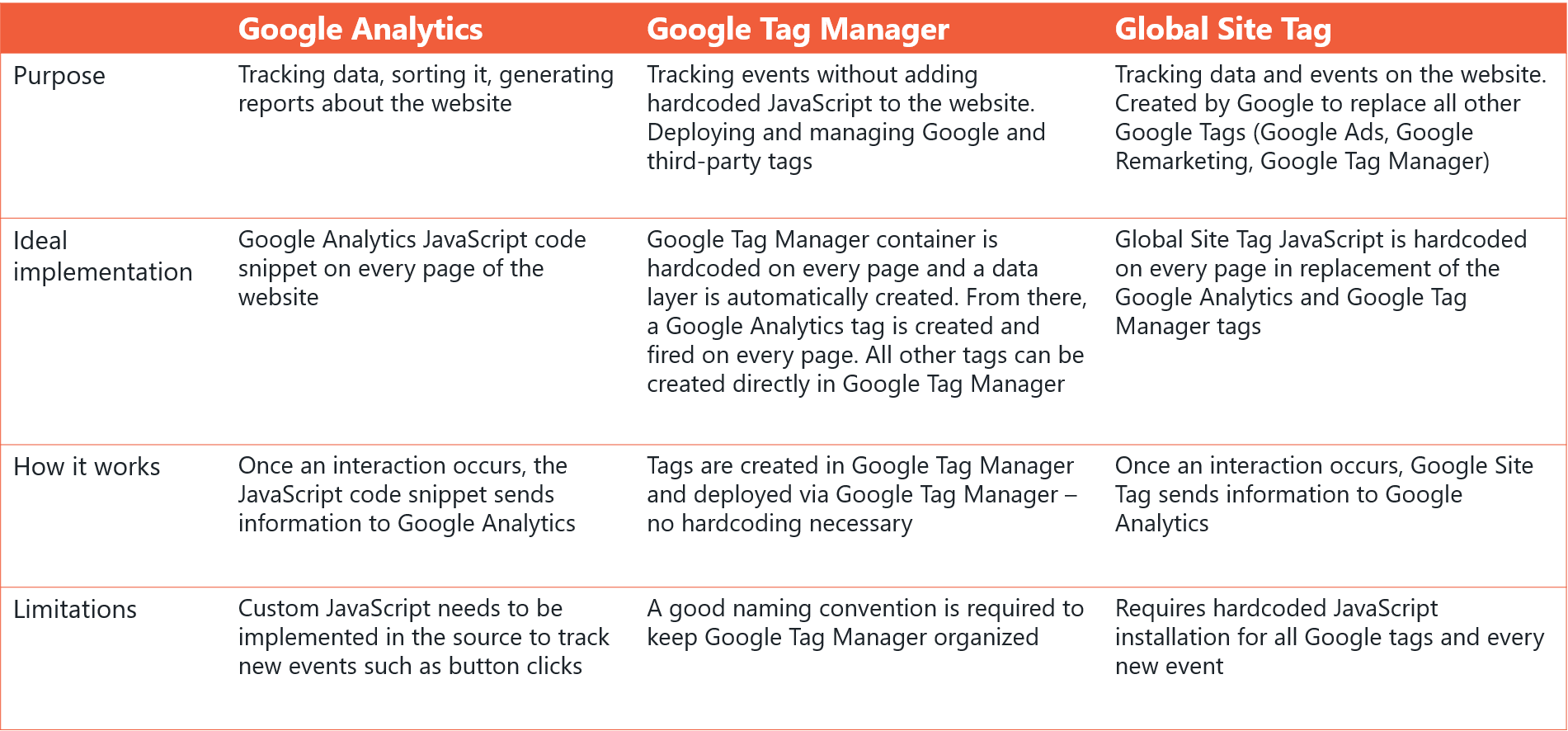
II. How to implement Google Tag Manager and Global Site Tag?
If you don’t have a Google Tag Manager account:
- Go to https://marketingplatform.google.com/about/tag-manager/.
- Click on Start for Free.
- Add your company’s name and country.
- Set up the container’s name as your website’s name, select “Web” and click on Create.
- Review the Terms of Service and click Yes.
- You will be prompted with the web container installation code snippet
If you do have a Google Tag Manager account:
- Go to https://marketingplatform.google.com/about/tag-manager/.
- Click on Sign In.
- Find your account in the list, click on the dot menu and select Create Container.
- Set up the container’s name as your website’s name, select “Web” and click on Create.
- Review the Terms of Service and click Yes.
- You will be prompted with the web container installation code snippet
To install the GTM code snippet:
- Go to your account.
- On the top right, click on your container ID, formatted GTM-XXXXXXX. The container code will pop up.
- Your web dev team will have to copy and paste the GTM container on every page.
- Note: the placement of the container on the page is very important: the first part of the code has to be placed in <head>, as high as possible, the second part of the code has to be placed immediately after <body>.
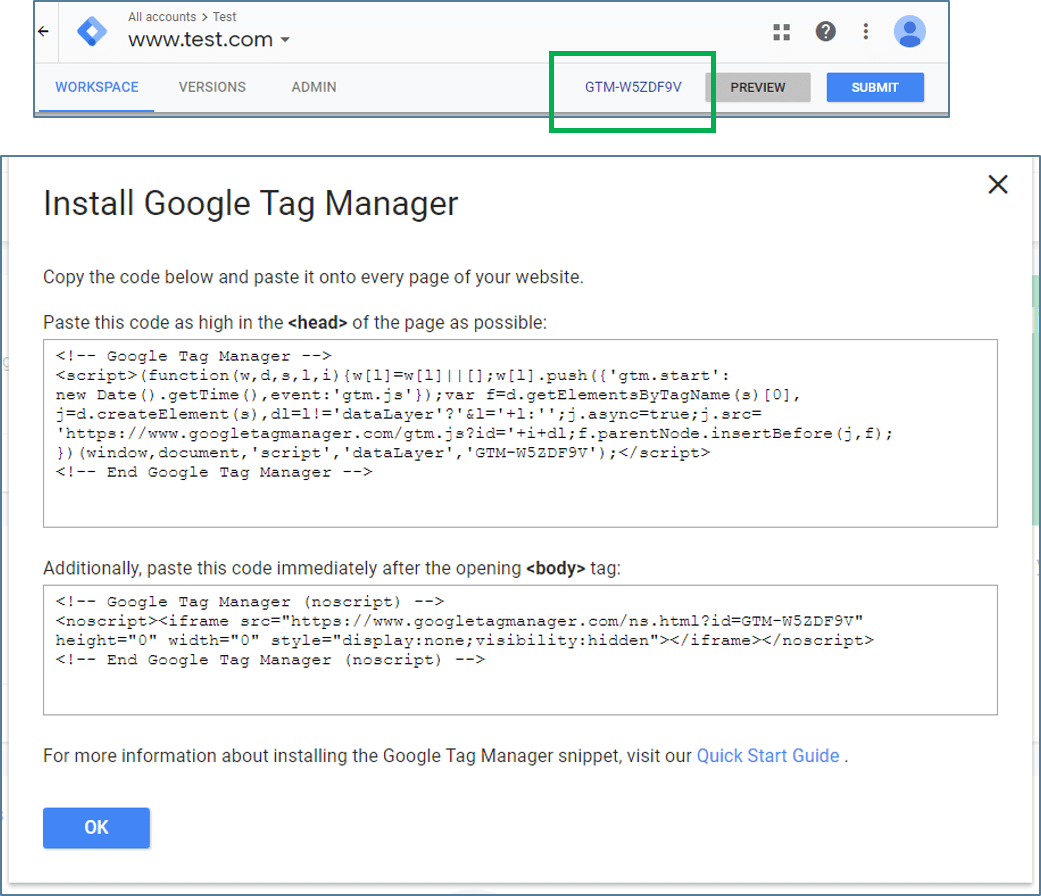
To install Global Site Tag:
- Go to your Google Analytics Admin section and select Tracking Info > Tracking Code
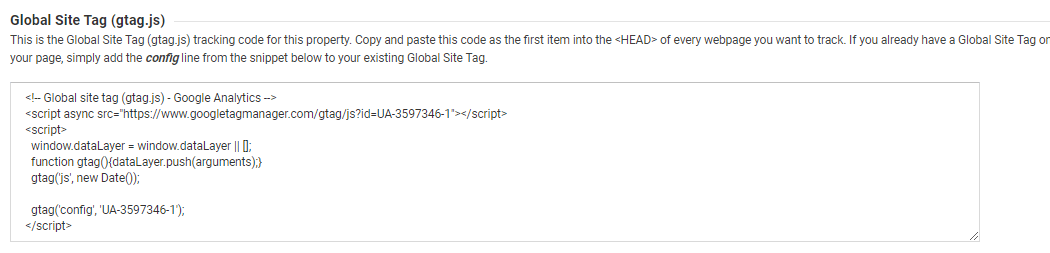
- Copy and paste this code as the first item in the <head> part of every page
Overall, if you are implementing analytics tracking on your website for the first time and can’t use Google Tag Manager because you need complete control over the new tags that will be implemented on your website, go with Global Site Tag. Otherwise, Google Tag Manager is the way to go!